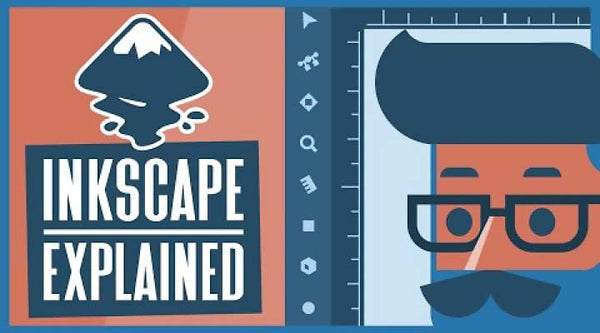When you buy a laser cutter, or a 3D printer, you need the right design software, so that you can really make the most of your new equipment. Although your new machine might have software created by the manufacturer supplied with it, it might not be the best for the type of work you want, or need to do.
Luckily, as both laser cutters and 3D printers are now commonplace, both in industry and in home studios and workshops, so the software that goes with them is becoming ever more sophisticated too.
Choosing the right software for your machine
Just like with most things, choosing the right software for your laser cutter, or 3D printer will depend on a number of issues. Users that are searching for software for their laser cutter or 3D printer (or both!) often need to consider, amongst other issues:
- The brand of laser cutter or 3D printer that you own – some software may not be compatible, particularly paid versions
- The type of PC operating system you use – some software packages aren’t compatible with Linux or Mac OS
- How much you want to pay for the software – although if the answer is ‘nothing’, no problem – as you’ll see!
- How much time you are willing to put into learning to use it
- What types of laser cutting, engraving, or 3D printing you want to be able to do
- How flexible you need the software to be – will you be working collaboratively with users of other types of software?
- The types of design files you want to work with – raster or vector images
Luckily, there are plenty of options for both laser cutting and 3D printing – and some can be used for both – and there are some great packages that cost absolutely nothing to download and to start using.
What is open source software?
Throughout this post, we’ll talk about open source software. When a software is open source, it means that the code can be accessed and modified by anyone, and it is available for anyone to distribute. Open source software is pretty much always free to download, install and use, and for most types of software, there are open source versions – including alternatives to Microsoft Office, Photoshop, security software, and even finance packages. You can see a list of open source software here.
The advantage of open source software is the flexibility that they offer. In most cases, there will be versions for PCs that run Windows, Mac OS, or Linux operating systems – and often there will be mobile apps available too, so you can be creating and editing designs while you are on the go.
Despite the popularity of open source software, many people are still wary of it, fearing that the software won’t be as good as paid versions, or worrying that there will be a virus in the code. The reality is that most open source software is equally as good as, if not better than many paid versions, and the open source community take pride in maintaining the software carefully, so it is rare to find an instance where viruses are transmitted. However, whatever type of software you download, it is well worth ensuring your antivirus is up to date, and scanning the downloaded file before you open it.
Open source communities are strong, not just in terms of looking after the software, but also because of the amount of support they offer. You’ll almost always find great documentation on the website for the software, and video guides on YouTube, but if you get really stuck, there are forums for most packages (whether they’re hosted on the website, on social media, or forum websites such as Quora and Reddit) where other users offer support and advice.
While open source software is usually free, that doesn’t mean that all free software is open source. Some software is made available for free by software companies, but these are usually pared back versions of closed code software that don’t include all the features, to entice users to pay for the full version. In some cases, the features in the free version might be enough for what you need, but the risk of relying on free versions of paid software is that you’ll get too comfortable with the software, and then when you need the advanced features, you will end up needing to pay to access them. Having an open source alternative that you understand and can make the most of will enable you to keep your software costs down.
What is the difference between raster and vector files?
When you’re creating images for laser engraving, the two most commonly used files are raster, and vector files. Knowing the difference between these file types means that you’ll be able to get the results that you want, and to exploit the effects that each type of software creates. While many new users wonder which one is best, it is as simple as knowing what type of effect you want to create with the laser cutter. Although it doesn’t always apply, generally you’ll use vector images for 2D engraving, and raster files for 3D engraving.
Vector images tend to be a more popular option for laser engraving, as they are versatile, and usually more flexible than raster images. In addition, vector images are easier to resize without any pixelation, making vectors better where you’re engraving the same image at different sizes. For cutting or engraving 2D images on flat surfaces, in general you’re likely to use vector engraving.
Vector engraving is often referred to as ‘scoring’ – because of the way that the laser cutter removes materials to create the engraving. Each part of the design is removed by the laser cutter in the same way as it does a cut – with low power, the material will be engraved, while with high power, the material will be cut.
Raster engraving is better where you’re using your laser cutter to create 3D images – where the image goes into the material to different depths. This type of engraving takes up more time, but it allows for much more precise detailing to be achieved.
Raster files are saved as bitmap (you’ll be able to identify them in storage as they have the file extension .bmp) and the image is made up of pixels, which allows the laser cutter to engrave line by line, and to the exact point that is in the image. The laser cutter behaves much like an inkjet printer does, except that rather than applying ink, whatever is being engraved upon has the material removed.
While most design packages today can handle both vector and raster files, not all do – and some may not have the functionality that you need, so it is worth knowing the difference, and how they work, before you set to creating your designs in whichever package you have chosen.
Laser cutting and engraving software
While the right laser cutting software for your business is going to depend on personal preference, costs are often a factor, which is why we’ve separated this section into two. Starting with open source and free options just makes sense, and decide whether you need to invest in a paid software after that.
Open source laser cutting software
We’ve already covered what open source software is, so we won’t cover that again here – the benefits are clear, and some of these packages are awesome!
Inkscape
Inkscape is an open source package that is similar to Adobe Illustrator – if you understand how GIMP is similar to Photoshop, then you can think of Inkscape as comparable to Illustrator in the same way. If you want to be able to do something that you can do in Illustrator, without having to buy a license for Illustrator, then you’ll almost certainly be able to do with Inkscape.
Amongst many others, key Inkscape features include object creation and manipulation, fill and stroke, operations on paths, text support, and rendering, with multiple file formats including .png, OpenDocument Drawing, .dxf, .sk1, .pdf, .eps, and PostScript export formats.
Although some complaints about Inkscape suggest that processing can sometimes be a bit on the slow side, the open source community continue to work on the software, making improvements and releasing new features and extensions. With the how great the software is, and the additional features that can be added with extensions, the suggestion of it occasionally being a bit slow definitely shouldn’t put you off trying it.
Inkscape is a great free package, and is a good option for backup PCs that don’t get used as often, or for businesses that need to keep software costs minimised.
Cost: Free, open source
Compatible with: Windows, Mac OS, GNU/Linux
LaserWeb 4
LaserWeb 4 is a well-known open source laser cutting tool useful bit of software that allows you to translate vector files for the laser cutter, and controls the laser based on the type of design file that you’re using. Like other types of laser cutting software, it allows you to use lots of different file types, but it also allows you to import multiple files (and those in different formats) into one project, which is a great feature if you’re working collaboratively.
If you’re using LaserWeb for a business – or perhaps you’re thinking about using your laser cutter to create a business – then a great feature in LaserWeb 4 is the job cost estimator. Whether you’re doing your sums ahead of setting up your business, or you’re just keeping an eye on the costs of your hobby so you don’t overspend, that’s a great feature.
As with other types of open source software, the LaserWeb 4 community has absolutely loads of modifications and additions to the code, as well as plenty of advice and guides to follow, so you can learn how to use it, and get the most from it, at absolutely no cost.
Cost: Free, open source
Compatible with: Windows, OSX, Linux
LaserGRBL
LaserGRBL is a simple tool for laser engraving. While the documentation is clearly written by someone for whom English isn’t their first language, the software is simple to use, and doesn’t take much to learn. To give you an idea just how simple, most full tutorials to learn absolutely everything about the software that can be found on YouTube are around 30 minutes.
One of the most useful features that LaserGRBL has is the vectorization tool. This translates images that are created using pixels (such as .bmp, .jpg, .png and .gif) into a vectorised format for laser engraving. This ‘tracing’ is useful if you want to recreate those images easily, and there are other tools that you’re going to find useful too, such as spot removal and smoothing.
LaserGRBL is compatible with GRBL, which is an open source motion control firmware for CNC and laser cutters. Although it is a light, simple piece of software, it is has some really useful features that are well worth having, and when you consider that it is free to download and install, why wouldn’t you give it a go?
Cost: Free, open source
Compatible with: Windows, Mac OS, Linux
Paid laser cutting software
It might be that you already have a preferred type of software that you like using for your laser cutting – perhaps you learnt one package and have always used it, or
LightBurn
LightBurn is specifically designed for use with all types of laser cutters – so whichever manufacturer you’ve chosen to buy from, LightBurn should work with it, and you’ll find all the settings you need to send to your laser cutter. Power, cut order, number of passes, dithering mode, and speed can all be controlled within the application.
Although you’ll pay for LightBurn after the free trial, the costs are relatively low for this type of software, so is a good entry to paid laser cutting software. Despite LightBurn being a paid laser cutting software, there is a huge community of fans that are happy to help on LightBurn forums, and there are thousands of videos and tutorials to be found to help you get started, or resolve any issues.
Cost: 30 day free trial, license with updates for a year from £47
Compatible with: Windows, Mac OS, Linux
CorelDRAW
CorelDRAW is a vector graphics editor and design package that allows you to easily edit each part of a design separately. You can work in layers, and different versions, allowing you to work on different aspects of a project easily. Most types of image and vector graphics formats can be created and edited within CorelDRAW, and you can also use CorelDRAW to download and import images for laser engraving and laser cutting.
An advantage of using CorelDRAW is that it supports Hairline, with zero line-width – which is essential for those super-fine engraving jobs. If you’re focused on this type of intricate design work, you’ll certainly consider CorelDRAW, and compared with Adobe Illustrator, some people find CorelDRAW is much easier to learn, and is a little less expensive than Illustrator too.
Although CorelDRAW is a great design package, you might find that you need an additional piece of software to send to your laser cutter – a common pairing is with LightBurn, for modifying controls on the laser cutter, such as speed, power, dithering mode and so on.
Cost: Essentials version from £115, Standard from £315 (15 day free trial)
Compatible with: Windows, Mac OS
SketchUp
SketchUp is another super quick and easy to learn packages to get started using – it quite literally does as the name suggests. It is a 3D modelling software, and even though with laser engraving, you’ll be mostly engraving thinner layers, being able to work into different depths of the material as you’re engraving is an advantage.
Although we’re thinking about SketchUp for use with laser cutters (and with 3D printers too) it is used widely where 3D modelling is useful – such as architecture, interior design, and video game design. It works well with all design file types, and is perfect for collaborative projects.
There’s a free, basic version that you can use as long as you sign up with a valid email address. While this version won’t be enough for any professionals that are building models, it is certainly good enough for those of use using it for personal 3D modelling, and for those that want to test it before signing up for a subscription package.
Because of how easy it is to use, there is a large community of both professionals and amateur enthusiasts that share knowledge and models, in addition to guides, videos, and so on.
Cost: Free version available for personal use, with commercial use from £95 per year (30 day free trial)
Compatible with: All devices with a web browser (Desktop on SketchUp Pro only)
Adobe Illustrator

If you know anything at all about any kind of design, you’ll know that Adobe is by far the biggest name in the business. So it makes sense that Illustrator is one of the packages that laser cutter users turn to when they’re designing work for engraving.
One of the features that laser cutter users will love in Adobe Illustrator is the Artboards set up. Perfect for all laser cutter users that want to minimise waste in their operations (so, everyone really!) Artboards will allows you to see how designs will fit on a sheet of material – so you can establish the best way to make use of materials.
As you’d expect from a major software company like Adobe, there are loads of third-party plugins, add-ons, and so on that can allow you to access different types of functionality.
Cost: Individual version from £19.97 per month (7 day free trial)
Compatible with: Windows, Mac OS
DraftSight
DraftSight is a 2D and 3D design solution that allows you to create, edit, view, and mark up all types of drawings, quickly and easily. It is simple to modify designs from other packages, allowing for collaborative working, including with 3DExperience, SOLIDWORKS and many other packages. If you’re starting to move from 2D design work to 3D design work, DraftSight is sometimes recommended as being a good option, since it is comparable with, and much cheaper than other 3D modelling packages.
There are some great features, including image tracing to turn existing graphics files into vector lines, curves, and angles, so it is easier to cut patterns, and hairline options that allow you to set to the exact size of a single pass of the laser.
In addition to being a decent 2D and 3D design package, DraftSight is customisable, with automation made possible by using the API. If you’re not familiar with working with APIs, this can be a steep learning curve, but the potential time savings make it more than worth the upfront time investment – or engaging a developer to give you a hand.
Cost: Desktop versions from $249 per year (free trial available), 3DExperience DraftSight Premium from $750 per year
Compatible with: Windows, Mac OS
1-Touch Laser Photo

If you’ve got a Universal Laser Systems laser cutter, and you want to be able to engrave photos with your laser cutter, then 1-Touch Laser Photo could be the right software for you. It is perfect for businesses that are making bespoke gifts with their laser cutter, or mementos for a special day. Although it is a paid software, you’re certain to recoup your costs quickly, with an excellent return on investment, due to the outstanding quality of results.
Although the 1-Touch Laser Photo software is created by Universal for their laser cutters, the package is compatible with all brands of laser cutters and engravers, and is incredibly simple and easy to use. There are just three simple steps to turn a digital photo into an image that you can send to your laser cutter to be engraved on a range of different materials, with excellent results on all types of material.
Cost: From £238 (30 day free trial)
Compatible with: Windows
Best design software for 3D printing
When you’ve worked through printing enough beginner projects from files you’ve found on 3D printing communities, then you’ll be ready to design and create your own 3D files. For that, you’re going to need 3D modelling software – here’s our pick of some of the best.
Tinkercad

One of the simplest ways to get into 3D modelling, Tinkercad is provided by Autodesk, and is a web-based application that allows users to get started by putting geometric shapes together, in order to create more complicated models. Starting out with simple drag and drop, it is easy to rotate shapes, change colours, and more, the interface is really user-friendly and it is easy to figure out how to do what you want to with it – all you need to do is create an account, and get started.
If you’re starting to get a bit more adventurous with your 3D designs, you can design electronic circuits to add light and movement to your prints, and if you’re into code, then you can design 3D objects using code too on Tinkercad.
While Tinkercad is great for beginners, and perfect for young learners (there’s Minecraft, and ‘brick builder’ projects that are perfect to engage the attention of youngsters), it might be a bit too simple for those that are further along in their 3D printing journey.
It is also worth noting that Tinkercad is a web based package, and so if you’re out of Wi-Fi or network range, you won’t be able to use it, as it can’t be installed on a desktop.
Cost: Free web app
Compatible with: Any device with a web browser
MatterControl

If you’re looking for an all-in-one package for your 3D printer, you can do worse than starting with MatterControl from MatterHackers – which provides absolutely loads of functionality, letting you design, slice, organize, and manage your 3D prints in one place. Whether you want to design from scratch, or you want to find existing projects to print, MatterControl is a pretty good place to start – and you can print directly from within the package, so you don’t need an extra piece of software to send it to your 3D printer.
For those that are relatively new to 3D design, the MatterControl Design Tools allow you to take parts of existing designs and put them together to create something completely different. If you need something even simpler, then you can use the Design Apps, which allows you to change parts of the design quickly and easily.
As well as being a great way to design your 3D prints, you can store your designs in the cloud folder within MatterControl, which means that you can access all of your work wherever, and whenever you log in. This is starting to become popular for many types of software, but if you’re on the go, it is good to know you can access your designs.
The MatterControl developers are constantly innovating, and regularly updating the software with new tools that users actually want – they actually speak to users to find out what would be the most useful features to improve the package.
Cost: Free, open source
Compatible with: Windows, Mac OS, Linux
FreeCAD

Another package that has been developed by the open source community, FreeCAD is a good place to start if you already have some knowledge of how design tools work. It is a pretty versatile parametric design tool with some great features, such as not needing to redraw the design if part of it is changed – it is all recalculated on demand – and like many design packages, you can skip back to earlier versions pretty easily.
FreeCAD allows imports and exports of models to loads of different file formats, so there is plenty of flexibility if you’re working between a couple of design packages, or working collaboratively. If you’re working with a laser cutter as well as your 3D printer, then you can install the LC interlocking workbench to be able to design relatively complicated shapes for laser cutting.
You’re most likely to want to use FreeCAD for designing geometric pieces, or technical parts, scale models and so on – it is not quite as easy to create designs such as human, plant, or animal forms. However, when you get to the point where you consider yourself a power user in FreeCAD (perhaps by having used the hundreds of tutorials and videos made by community members), you’ll be able to do almost anything by using the integrated Python console.
Cost: Free, open source
Compatible with: Windows, Mac OS, Linux
SketchUp
You’ll probably have noticed that we’ve already spoken about SketchUp – and the fact it can be used for both laser cutters and 3D printers makes it a great option if you own both types of machine. If you’re not interested in, or not ready for complicated 3D modelling software, then SketchUp is probably one of the fastest, easiest ways to start.
Cost: Free version available for personal use, with commercial use from £95 per year (30 day free trial)
Compatible with: All devices with a web browser (Desktop on SketchUp Pro only)
Our final thoughts
There are so many packages that you can use for creating design files and to send to your laser cutter or 3D printer that it is near impossible to make a judgement call about which one is best. It is all down to personal preference, but since so many design packages are free, or open source, there is plenty of scope to play with different software – and get the best out of all of them – without needing to stump up for expensive license fees.